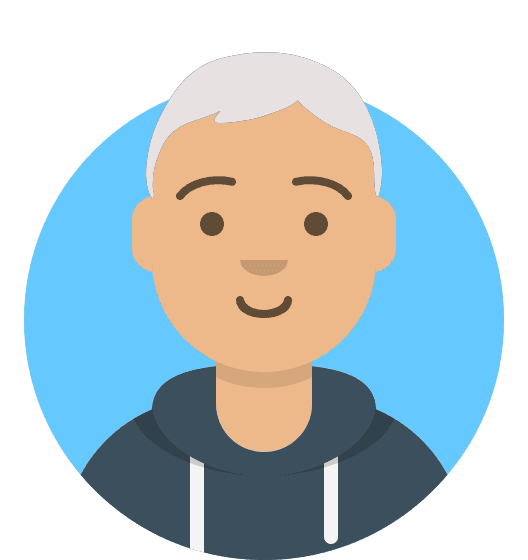How to fix PR_END_OF_FILE_ERROR (SSL) in Firefox
Mozilla Firefox users encounter the PR_END_OF_FILE_ERROR (Secure Connection Failed) in the default error message when they have attempted to visit a website and the browser was unable to establish a secure connection. This is because all cipher suites failed and when this happens, users encounter the same error message with any other website they then try to visit. The good news is this is not an error that happens often, the bad news is it will require your immediate attention.

We have 5 different fixes you can try:
- Uninstalling third-party security suite
- Disabling your VPN or Proxy
- Resetting & refreshing Firefox SSL settings
- Disabling DNS over HTTPS
- Create a new Firefox profile
Safari and Chromium browsers
If you are using Safari or chromium browser, then this will not be an error code that you will see. It’s an issue that only occurs through Firefox and there is more than one way to solve it that does not require deep technical knowledge. Before you start engaging another support party to get this solved for you, it’s not as complicated as you think. There are five different ways you can tackle this problem and when you encounter it if you’re not sure what is at the root cause, you may have to apply any or all of them.
Third-party software: Windows vs Mac and Linux
It’s not just different root causes and methods to solve the issue, the OS you are using will also have an impact on the way to resolve this. There is a marked difference between Mac and Windows and that relates to the third-party security software. Mac and Linux machines have internal infrastructures that enable safe browsing without additional anti-virus software so the first fix is aimed at Windows users.
1. Uninstalling third-party security suite
It’s been reported that certain security tools such as Bitdefender, REVE, and ESET can be a little overprotective and these security tools will insist on intercepting connection certificates and sending their own. With most websites, this is not an issue, but some might end up triggering the PR error code as a security precaution. The fix is to disable this protection or uninstall the security suite. This process will be different depending on the third-party security you are using but, in most cases, you should be able to do this directly from the taskbar icon of your antivirus or firewall suite.
Windows users
Individuals using Firefox on a Windows machine may have a situation where the security interprets cipher suites as a potential threat. In the first instance, you will need to:
- Locate the dashboard for your antivirus software and toggle it off.
- Once you have done this you can exit the program, and shut down your machine.
- Wait for around a minute before restarting. This is necessary to allow the computer memory time to clear.
- Once you restart, ensure that the software isn’t running on your desktop.
- You can then check your browser and if the error has cleared, you can resume browsing.
What if the error message persists?
If you’re still seeing the error message, you may need to look at your VPN or proxy settings because these can also impact your browser. A proxy works with a single app or site and a VPN secures your network traffic hiding your IP address when you visit websites and replacing it with the VPN provider’s IP address. Whilst both tools help to protect your identity and privacy, only a VPN will encrypt your data.
2. Disabling your VPN or Proxy
In the same way as the prior fix, your proxy or VPN settings may connect and cause your browser to think cipher suites don’t exist.
- Once again you will need to go to the settings of your VPN to disable it in just one click.
- As with the last fix reboot your machine and check your browser.
To disable proxy
If disabling the VPN has not worked then you’ll need to look at the proxy which is a more complex process but by taking a few more steps it is achievable.
Mac users
Step #1: Click on your Apple icon to open the system preferences followed by the network.
Step #2: Find the network icon and click
Step #3: Locate the network you are using which is usually Wi-Fi then click on the advanced tab
Step #4 In the Select a protocol to configure box, you will need to uncheck all boxes and click OK On the Next screen open proxies tap. Uncheck. Restart your Mac and check your browser.
Windows users
Disabling the proxy for Windows users is also straightforward.
- The first step is to type proxy into the search bar.
- Then open the shortcut of the proxy settings.
- Scroll to the manual proxy subsection. You will need to toggle the switch to off.
- Once again reboot your computer and attempt to navigate to a page. If the error persists you may need to look at your browser settings.
3. Resetting & refreshing Firefox SSL settings
Often users encountering this error code report that they have previously played around with SSL settings. To carry out this fix, you will need to head to the hamburger menu in Firefox also known as the three-bar menu.
Step #1 Look at the upper right corner with Firefox open and just underneath the closing X, you will see the hamburger icon.
Step #2 Once you have opened this menu, from the drop-down list select options click help then select more troubleshooting information.
Step #3 Next click on Refresh Firefox and again in the confirmation window.
Step #4 Once done, you will see a window with your imported information, click Finish and Firefox should open.
Step #5 Decide if you want Firefox to restore some of your windows and click let’s go!
Your SSL settings will be reset and at this point, you can check to see if you can browse.
If this hasn’t worked there is another option, you can try.
4. Disabling DNS over HTTPS
The DNS or domain name system is the naming system that essentially converts domain names into IP addresses which browsers then use to load the pages. DNS over HTTPS is a protocol that allows you to encrypt your connection to protect it from attacks and privacy intrusion.
Whilst this is a useful and helpful protocol, it can also be the cause of the PR and default error code. Once again as with prior fixes, you will need to disable it by heading to your Firefox preferences screen. You can access this through the hamburger menu in the browser.
- On the general screen, click the settings button that will open the connection settings.
- Once there, you will need to find the enable DNS over HTTPS option.
- Uncheck this box.
- Restart Firefox and see whether the error has disappeared.
5. Create a new Firefox profile
If you have worked through all the fixes we have suggested, and the error persists, it may be time to create a new Firefox profile. Before you gasp with horror over lost bookmarks, there is no need to panic, you can export or bookmark pages safely ready to import your new profile. You won’t want to lose your bookmarked library so there are numerous ways you can access this.
- You can click the toolbar to show bookmarks or try a keyboard shortcut
- Click export bookmarks to HTML and save this file.
You can now manage your Firefox profile by typing about profiles into the browser or bar and then clicking enter.
- The screen should display your current profiles and give you the option to create a new profile. Click this and enter a new username.
- Click confirm at the bottom of the profile.
You can then launch this new profile and should not encounter the error code. This is the final recommended fix after you have explored all others – see below for an explanation as to why this is the last action you should take.
FAQS
What causes PR_END_OF_FILE_ERROR in Firefox
- Third-party security
Whilst it is their job to protect, there are some slightly overzealous third-party suites. The issue arises when they intercept connection certificates and then send their own. - VPN or proxy interference
VPN or proxy software Acts as a go-between or middleman by intercepting a connection which can trigger this error message. - Unsupported or incorrect cipher variance
If you have modified your SSL settings this may mean your browser is now forcing the site for a variance that either Firefox or the website, you’re trying to access card support. - Firefox corrupted
Sometimes a corrupted profile can be the culprit for this error code. This may mean starting again with a new profile
Will this error happen again, or can I prevent it?
If you have carried out the fixes we have recommended, you should not have this error message again BUT be aware if you switch anti-virus software, there is a chance that it will intercept connections and trigger the error again. In which case, work through the steps in our first fix. The other way to prevent this from happening again is to not play around with the SSL settings.
Is PR_END_OF_FILE_ERROR indicative of other issues?
No, but it often occurs repeatedly because the user has not determined the root cause. It can be too easy to jump straight to setting up a new profile without interrogating other possible causes. Therefore, a new profile is a final fix when you have exhausted all other fixes.
Does this mean Firefox is not as good as other browsers?
Absolutely not! There are many positives to using the Firefox browser such as its privacy protection and cross-platform sync. The range of extensions and plugins you can use which Firefox make it incredibly flexible for designers or agencies
Is the security of my website causing PR_END_OF_FILE_ERROR for visitors?
Yes possible. When someone visits your website and sees this error message, or the “Not Secure” means they have been given a warning that your web page or website is not providing an encrypted connection. This will trigger protection software or for Firefox browsers the PR_END_OF_FILE_ERROR message.
What happens if a website is not secure?
The bottom line is not secure websites are vulnerable to cyber threats such as malware and cyberattacks. In the unfortunate event that your site falls victim to a cyberattack, it can impact the functionality of the site. From a business point of view, it can prevent visitors from accessing it, or even worse compromise your customers' personal information.
How do I choose a secure web hosting company?
With so many companies out there hosting, it can be hard to know which can help your business. Our ultra-secure hosting includes PCI-compliant hosting, malware scanning, 1 Tbps+ DDoS protection, web application firewall, brute force login protection, FTP security lock and 2FA as part of the package.
Why is web hosting security important?
We know that malware and cyber-attacks impact the functionality of your website. If you are selling a service and visitors can’t access your site, then they will go to a competitor. If you are selling a product and have an e-commerce site, then a cyber threat can mean customers can’t buy or worse have their personal information compromised. This impacts your business and bottom line.