Choosing a domain name, platform, and getting the design right are important aspects of building the perfect WordPress website.
Getting customers to that site is the next, often trickier, step.
In this article we will explore some of the best steps that you can take to give your WordPress website the best chance possible to rank highly in search results.
Here’s what we’ll cover:
How to improve your SEO on WordPress: the easy way
The best complete SEO plugins for WordPress
Other plugins to improve your SEO
Image optimisation plugins for performance
Nearly-free WordPress SEO plugins
WordPress is an SEO-friendly platform, but this doesn’t mean that all sites hosted on WordPress will have good SEO.
Truly good SEO ensures your site climbs the rankings and stays that way.
How to improve your SEO on WordPress: the easy way
As one of the most popular content management systems in the world, WordPress gives you the tools to make your website search engine friendly, however it still requires some human effort to make sure that those tools are as effective as possible.
Here are 16 of the top steps to follow to ensure your WordPress website is optimised for search.
1. Choose a reliable hosting solution
Ensuring that your WordPress website has strong SEO foundations begins before the website is even live. Your website’s speed and uptime are crucial for SEO, so choosing a managed wordpress hosting provider with a powerful & reliable WordPress optimised platform, is key.
If your website is designed for serving overseas visitors, then you should also consider factors such as data centre location and CDN nodes, as these can greatly impact the speed at which your content is delivered.
If your website is already up and running and has been struggling with factors such as speed, then it could be worth exploring migrating to a new provider.
We have a tutorial which shows how easy it is to migrate a WordPress website to our award-winning WordPress cloud hosting:
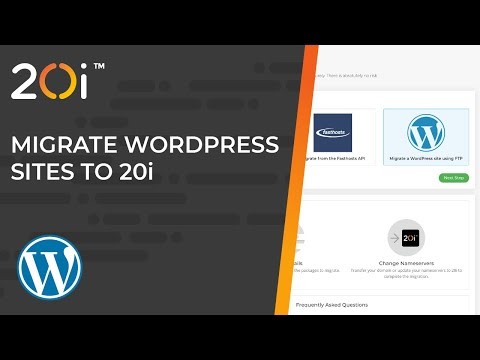
- Site visibility
The most fundamental step toward achieving strong search rankings, is to ensure that your website can actually be indexed by a search engine.
Setting websites to no-index during development is a common tactic, however I’ve seen more than a handful of people forget to remove this tag when it’s time to go live, meaning that the new site isn’t eligible for ranking. As a priority, make sure your site is visible to the search engines. Log into your WordPress account, then click Settings > Reading, and scroll down to Search Engine Visibility. Ensure the box labelled ‘Discourage search engines from indexing this site’ is not checked and save your settings. This ensures that you are not preventing your website from appearing in search results.

It’s also worth ensuring that you don’t have any maintenance mode plugins enabled, which can prevent users from accessing parts of your website.
- Use custom permalinks
A permalink is a permanent link where a certain page or piece of content, such as a blog post, is located.
It includes the permanent URL of your website, such as www.20i.com, as well as the text that follows, called the slug: www.20i.com/wordpress-hosting.
To optimise your permalinks in the block editor, click the Edit button next to any page or post’s current link. At first, it may look like a string of numbers, or it will copy over your post title. The specific part that you can edit here is called the slug.
Make sure to use your primary keyword(s) in the slug. Keep the link at a reasonable length, so that it doesn’t get shortened in the search results.
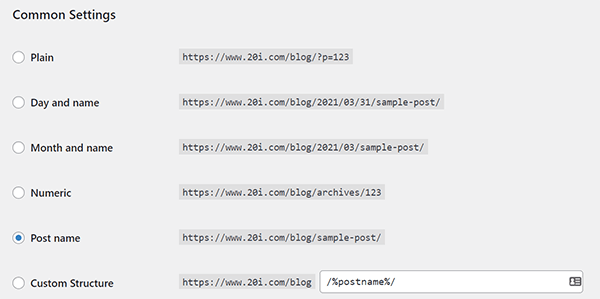
❗If you change the URL of any existing posts, make sure to put a Redirect in place. This will ensure users (and search engines) can find the content at its new location, and any existing rankings or backlinks are kept.
- Choose an SEO-friendly Domain Name (e.g. //www.domain or //domain)
When choosing your domain name, keep in mind it is one of the first things your potential customers will see.
Whether you include the www at the start of your domain is up to you, but it’s always advisable to pick one protocol and stick with it – and ensure the alternate versions redirect and canonicalise to the chosen version.
It is also best practice to stay away from domains that include long strings of numbers or non-standard characters.
Examples of good URLs for SEO are:
www.AwesomeSite.co.uk
YourCompanyName.org.uk
ExcitingStuff.com
MemorableName.net
Examples of bad URLS for SEO are:
www.ProbablySpam123.cc/1c4g234
ei377.Definitely-Spam.net/home.php?page=12345
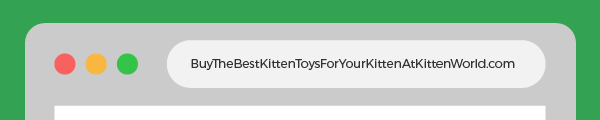
Whilst stuffing keywords into your domain name was perhaps a solid SEO strategy back in 1998, it is certainly not best practice nowadays.
Avoiding adding keywords and hyphens where they don’t belong is also preferable. Instead, keep your domain simple, easy to read and understand. You can include your keyword(s), but just don’t overdo it – it won’t help! ❗If you’re looking for cheap domain name, you couldn’t get better value than at 20i: check out our domains.
- Organise your website into categories
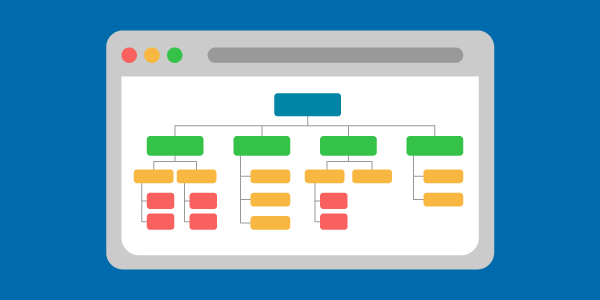
Every website should have a logical structure, and clear flow. Alongside this, each category and the following slug (see permalinks above) needs to reflect what the page is about. Creating readable, concise and descriptive categories will suit Google as well as your potential customers.
For a particular group of pages, such as your blog, it is better to add these sections of your website into categories, for example:
www.AwesomeSite.co.uk/blog/
Then, optimise the slug for each individual post or page:
www.AwesomeSite.co.uk/blog/complete-guide-wordpress-seo
For eCommerce sites on WordPress, you could use categories and sub-categories to group large numbers of products. For example:
www.eCommerceSite.co.uk/shoes/womens-shoes/brogues
It’s better to be precise and use subcategories to sort out your site in a way that feels organised.
This will improve user experience and ensure Google can identify the specific – therefore valuable – keywords to rank each page for.
It is also considered best practice to have all important pages on your website be reachable within 3 clicks of your homepage, so this structured approach will make that more achievable.
- Choose a responsive and lightweight theme
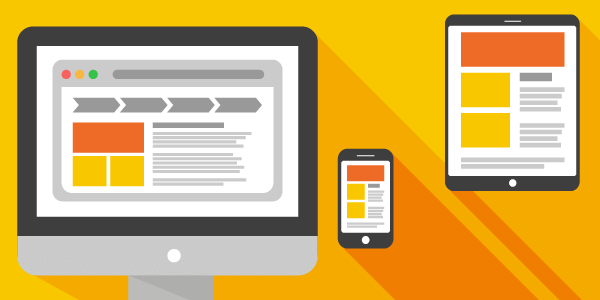
As we’ve mentioned previously, website speed is a key part to achieving good SEO foundations. A big part of that, is ensuring that the WordPress theme that you choose is properly optimised to run as quickly and smoothly as possible. When you’ve narrowed down your search for themes, run each demo site URL through Google PageSpeed Insights tool.
This tool will run checks on areas such as loading times, mobile optimisation, and adherence to Googles core web vitals. These checks will help you to minimise the uphill battle needed to improve a poorly developed theme. Choosing one that’s responsive and lightweight from the start will likely save you a headache. As well as high development fees, later down the line. It is worth bearing in mind when doing this, that most preview versions of themes are low on text & imagery to ensure that they feel fast when testing. The page speed scores you get on the test version will not always exactly match the speed when you have it on your own website, with your own content.
If you already have a site, consider testing it through a user’s eyes with a slow connection speed. Google recommends this method (see figure 9) to do so. If it performs well, brilliant! If not, consider working through the issues from PageSpeed Insights on your site, or redesigning as needed.
Read this for more on Google’s mobile pagespeed tools.
7. Add an SSL certificate
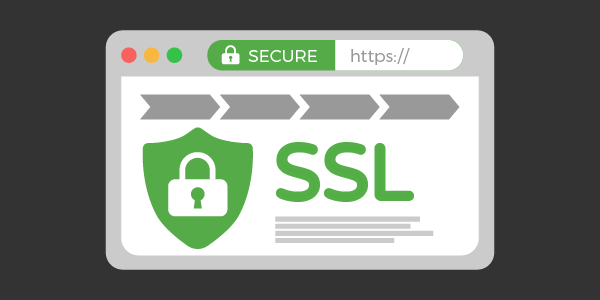
An SSL (Secure Sockets Layer) certificate is essentially a security qualification for websites. It’s a small data file that allows a secure connection from a web server to a browser, and first became a ranking factor in 2014.
SSL certificates should be included for free with your hosting provider. If not, you should consider switching to one that provides a free SSL certificate as standard.
❗20i give you a free SSL certificate with all web hosting.
Once you have an SSL certificate – and are enjoying the nice padlock next to your domain name – make sure you’re set up with Google Search Console.
Registering your site in Google Search Console is a good idea for many reasons, but in terms of site security, it can be instrumental. Search Console (SC) will send notifications if it detects problems with a site’s security, meaning you can solve any issues as quickly as possible. SC can also identify other SEO problems, such as schema not being implemented correctly.
❗HTTPS encryption is a part of the Core Web Vitals update, and you can see how you fare in this in Search Console.
For an extra boost, look for a hosting provider with OCSP stapling, which improves the connection speed of the SSL handshake by combining two requests into one, meaning higher levels of security, and faster loading times.
8. Add internal links into your copy naturally
A good internal linking structure is one of the best ways to ensure users and Google alike can navigate through your site. The link also acts like a vote. It’s a way to indicate to Google that a page is important.
You should avoid linking to other pages using the target keyword of the original page. For example, a target keyword for this article might be ‘Easy WordPress SEO’. It would confuse search engines to link to another page using that keyword.
Adding internal links to your page or blog post is done by adding a hyperlink, as you would with an external link.
When should you add internal links? One way to check this is to use a tool like Google Search Console that will list your pages in order of the number of links. If an important page doesn’t have lots of links to it, it’s worth considering if there are any places on your site where you can add links to it.
Don’t overdo it though! Always consider “If I was reading this, might I actually follow this link to get further info?” That’s what we mean by adding links ‘naturally’.
If you already have an established site, start by adding links to relevant pages from your best-performing pages. This will often be the homepage, a few main category or subcategory pages, and some blog posts that may already be bringing in some organic traffic.
Add a hyperlink within the text of each page where you can or re-write the text on each page slightly. You should vary the anchor text for the link, and it should describe what’s on the destination page concisely.
If your site is new, simply add internal links to the text whenever you add new content and build your site.
9. Use breadcrumb links to guide users through your site
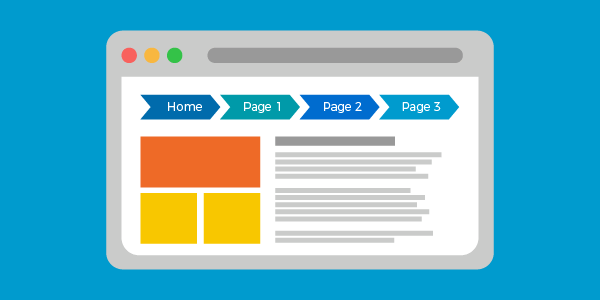
Breadcrumbs are very similar to internal links, but rather than being placed within the page content, they tend to sit in a fix area, and serve more of a navigational purpose.
If you have a layout with multiple categories & subcategories, then breadcrumbs are a great way to link all these pages together in a clear manner.
Breadcrumbs are also very useful to users who may land on your website on a subcategory level page, as the breadcrumb links make it very easy for them to then navigate to pages higher up within the hierarchy.
Your websites breadcrumbs can also have schema markup added to them, which further helps search engines to understand the hierarchy and structure of your pages.
❗We provide a free and easy-to-use Schema Markup Generator.
10. Add “Rel= Nofollow” to external links
There was once a time in SEO where adding “nofollow” to any external link was highly popular. People feared that by linking out to others they were pass their own authority away and lose rankings.
Thankfully this is no longer the case, and Google views external follow links as a normal, healthy part of any website.
Rel=”nofollow” still has a part to play in good SEO and website management though, particularly if you have user generated content on your website.
WordPress comment links are generally automatically set to nofollow, however if you have any other sort of UGC section on your website such as reviews or discussions, then it’s best to set these as nofollow. Users are likely to fill these sections with links, and having hundreds of outgoing follow links to moderate and manage can make things difficult, so the nofollow attribute works great in these situations.
❗Links to other pages on your own site (internal links) should always be left as ‘follow’.
11. Add excerpts to your blog posts
Writing a post excerpt, which is a small summary of your text, is a great way to interest users and ensure your blog’s main page is bursting with excellent content. It also helps to prevent duplication, as it’s another unique signifier of what each post is about.
One way to save some time on this is to write a great meta description. This can be used as your excerpt, as both pieces of text achieve the same purpose and an excerpt would not be read as duplicate content. This will save you time, as you can optimise your meta descriptions and excerpts in one go!
If you do have a duplicate content issue, we have a guide to using .htaccess to prevent it here.
You could also use a plugin like Advanced Excerpt to manage your excerpts, including adding additional markup. This is particularly useful for larger WordPress sites, where you can automate the process for past posts, and continue adding as you move forwards.
12. Write alt text for images
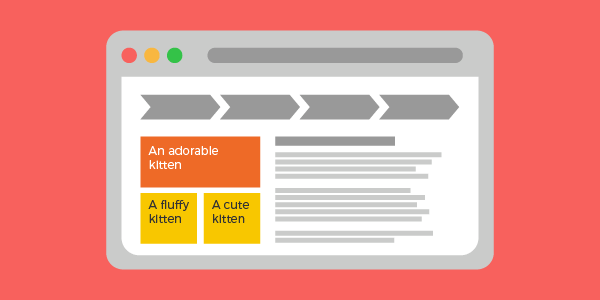
Use alt text to explain what an image shows to users who cannot see the image. Search engines also use alt text to decide what exactly your picture is about, and it can bring in some added traffic to your site through Google Images.
Alt text should describe what is in the image in enough detail so that it adds to the user’s experience, but still should be kept concise.
The primary objective of an alt text or tag is to be descriptive. If you can use a keyword or two within the description naturally, that’s great, but too many and your alt tags can quickly become a red flag to Google. No keyword stuffing!
Some WordPress plugins will flag up poorly composed or non-existent alt text as you go. You can simply follow the instructions as you edit to optimise your images perfectly. The above image is simply described at ‘Alt text example’.
13. Noindex certain pages with thin content
One of the most common problems for WordPress websites that are trying to improve their rankings are pages with thin content. These are pages that have a small amount of text or images on them.
Many pages can (and should) be fixed through refreshing and adding to the text on the page. If you can’t add more to them, then perhaps consider removing them?
However, some pages might be best suited to not be picked up by Google in the first place, as they’re not intended to be seen in the organic results pages.
Pages on your WordPress site to Noindex for SEO:
- Shopping cart pages (proceed to checkout, payment processing and confirmation pages)
- Dimension, size or weight pages which may be considered spam and are very specific to your site
- Internal pages that seem to be showing up on your Analytics or search results
- Author pages or paginated category pages may flag as a duplicate content warning
- Thank you or confirmation pages
You should take care when adding noindex tags, as you don’t want to remove a well-performing page from the search results.
You can add them using the plugin tools we cover below, but you can also ‘noindex’ certain pages by adding the page to your robots.txt file:
User-agent: *
Disallow: /the-slug-of-the-page-you-want-to-noindex/
Only add a noindex tag to pages that wouldn’t benefit from organic SEO.
14. Solve duplicate content problems
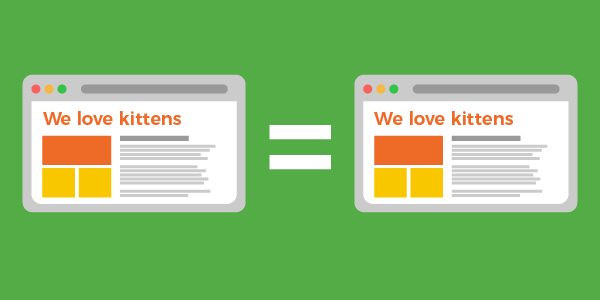
Duplicate content can prevent otherwise high-quality pages from getting to their deserved, high place on Google.
If your site has more than one page that Google thinks are very similar, or identical, either through being an exact copy or using lots of very similar key phrases, you may find the pages are battling each other, and neither page will do as well as it could. This is often referred to as cannibalisation.
Duplicate content might be happening on your site with identical content on multiple pages, or by having the same content as external sites. This happens frequently with eCommerce sites that may use the manufacturer’s description on a product sold by many other retailers.
Generally, solving duplicate content problems can be done on your WordPress site in one of two ways:
- Add canonical tags to the source of the content
- Edit the content to make it original (for example, add your own descriptions to product pages, differentiate blog posts)
- Consolidate content into the best-performing page and redirect the old ones to it. For example, if you’ve got five blog posts on a similar topic, consolidate and refresh these into the one with the best metrics, and redirect the others.
To check if your site is being flagged with duplicate content externally, paste it into Copyscape.
You can also prevent duplicate content with the htaccess file.
15. Heading tags (H1, H2, H3, etc)
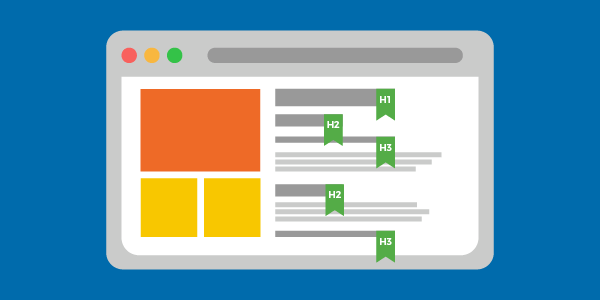
Using headings immediately enhances the readability of an article. If your headings are tagged with the H1, H2 or H3 tags, they will give Google a better idea of what your content is about.
Whilst headings are a good way to appeal to Google and entice the reader, their primary purpose is to make the text easier to read and understand. You should structure your page with one main heading tag (H1), and plenty of subheadings (H2 and H3) to break up your text into readable paragraphs.
As headings and subheadings are an indicator to Google about what your page is about, keywords should ideally be incorporated into your H1, H2 and H3 tags.
Heading tags were once a direct ranking factor in the early 2000s, but Google’s John Mueller has noted that less weight is put on them today. With many other aspects now considered, they are more important for communicating that a page has a logical, readable structure.
16. Anchor links in longer content
At the top of this article, and throughout the text, you may have noticed that we’ve added a series of anchor links. Also referred to as jump links, they help users to navigate quickly and easily through longer pieces of content.
Using anchor links on certain pages can greatly increase how well your article performs, as users can click and jump straight to the section of the page that they need.
This translates directly into your WordPress site’s SEO, as good performance metrics reflect that your content is useful, meaning it’s more likely to be shown to more users. Google may also display these on the search results pages, which could improve your Click Through Rate (CTR).
In WordPress, anchor links and tables of contents can be added by typing in the links manually and setting the ID for each header, or by using the Easy Table of Contents plugin.
The best complete SEO plugins for WordPress
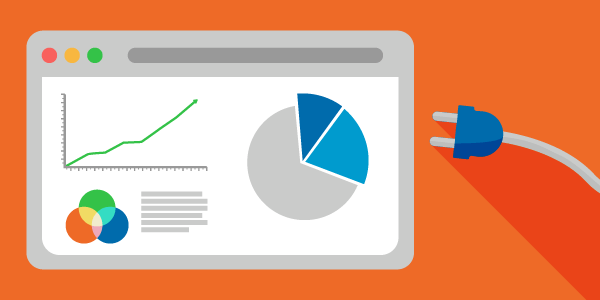
Now that we’ve covered what you can do directly, we’ll look at the SEO plugins available to help you along the way.
❗Note: Install one SEO-focused plugin. Multiple plugins compete for resources, reduce performance and can compromise security measures.
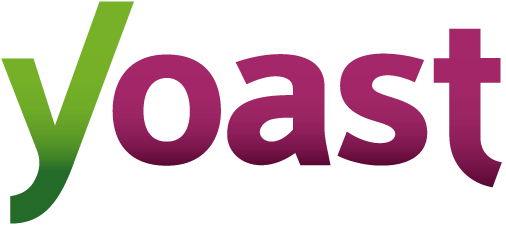
Yoast SEO
Yoast can be used to optimise text, page titles, descriptions, permalinks and alt text. Built-in technical SEO features such as no-indexing toggles for your internal pages, self-referencing canonical tags and an easy-to-use dashboard help website owners to rapidly assess and improve.
Yoast gives suggestions to improve copy from an SEO-centric perspective, which is particularly useful for those starting out with SEO, and for anyone who enjoys the peace of mind of having a “second opinion” on their on-page SEO.
In addition to many other points, Yoast gives the following information:
- How many keywords you have used
- If you’ve put one in your first paragraph
- Whether you need more headings
- If a page is over-optimised
- As with any SEO plugin, Yoast’s advice does need to be taken with a pinch of salt. Yoast doesn’t like the more passive tone that might suit an eCommerce site or a financial services company that needs to remain impartial.

All In One SEO
Another widely used and well-reviewed SEO plugin for WordPress is All In One SEO, also known as AIOSEO.
AIOSEO enables the user to have more control over features that Yoast tends to employ as a default. For example, users have the choice to:
- Activate bad bot blockers
- Noindex pages on an individual basis
- Add Robots.txt and Sitemap.xml
AIOSEO may be preferred by those who are familiar with on-page ranking and optimisation factors and would benefit from more technical control.
Rank Math AI
With over 2+ million installations and a five-star rating from 6,341 reviews, Rank Mathhas the most comprehensive free offering, and is the first WordPress SEO plugin to leverage AI. Far from being a simple ChatGPT clone, this AI has been trained specifically for SEO.
SEOPress
Built as a fast and powerful plugin, SEOPress has over 300k installations and a five-star rating from 974 reviews. The key feature is the utilisation of ChatGPT 4 to write descriptions and alt text for images and the generation of meta titles.
The SEO Framework
SEO Framework is a full featured, preconfigured plugin with over 100k installations and a five-star rating from 344 reviews. The draw of this plugin is the exceptionally low impact to performance, and the simple way in which pages are optimised after installation.
SEO by Squirrly
Introduced as the ‘First AI Private SEO Consultant’, SEO Squirrly has over 100k+ downloads and positions itself as the best and easiest to use SEO plugin for SMEs, freelancers, bloggers and solopreneurs.
Slim SEO
Intended as an extremely lightweight and automated alternative, Slim SEO has over 30k installations and a 4.5-star rating. Designed for those who want a fully automated plugin, Slim SEO takes care of the basics very well.
Other plugins to improve your SEO
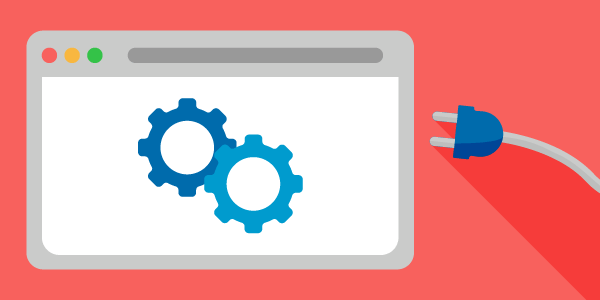
Some additional features are often needed to address the more technical ranking factors, such as page speed, image optimisation or clearing up your database.
The following plugins provide specific fixes for your WordPress site’s Technical SEO:
Schema plugins – for adding extra data to your pages
Schema and Schema & Structured Data for WP & AMP allow extra information besides page content to be presented to search engines as they crawl your website. Having accurate descriptions of page content allows search engines to better categorise and serve results. Schema can include information such as customer reviews, events, pricing and product information.
Having this information present in schema markup can also make your website eligible for rich snippet SERP features such as review stars, which help to improve your click through rate, and ultimately drive more traffic to your content. It can also help to rank your content in “position zero” – otherwise known as the answer box at the top of the results page.
❗Some WordPress SEO plugins do have some basic (Yoast) to more advanced (Rank Math, AIOSEO) schema ability. For more precise or sector-specific schema tags, an additional schema plugin would be needed.
Redirection – re-routes users to the correct page and preserving your site’s authority
Redirection allows you to manage and organise redirections, to minimise any 404 errors. It’s a very straightforward way to add individual redirects, as well as upload multiple redirects. This is particularly essential for large sites, or if you are re-structuring established category pages.
Overall, it helps you to preserve any link authority and rankings your pages may have built up. It is great to install from the start, whether you manage tiny or very large sites, as you can quickly and easily manage your redirects.
Asset CleanUp – removes unused CSS & JavaScript files from your pages
With so many plugins installed on most WordPress sites, cleaning up unused code is a great way to improve your site’s page speed and ultimately, SEO.
Asset CleanUp helps identify which plugins could be switched off on certain pages, cleaning up the HTML code for better load times. The plugin flags up any other unused code, such as lines of Custom Style Sheets (CSS), which is a common flag on Google’s PageSpeed Insights tool.
WP-Sweep – cleans up unnecessary files on your database
Particularly for sites that have been established for a while, WP Sweep can help to clean up files that have built up on your database. This might include revisions, auto drafts and spam comments.
It works by using the native delete function in WordPress, as opposed to putting through SQL requests, keeping your code clean. Ultimately, it aims to speed up your database and free up space that could be put to better use.
Code Snippets – add extra functionality without going into the PHP file
Adding extensions to your site’s functionality can be done with Code Snippets.
This plugin prevents you from having to add or change code directly using the site’s PHP file (which can break your site if something goes wrong!). It also keeps all your code snippets organised and automatically cleans up any code that you wish to remove or change.
It not only avoids unnecessary code on your site, but you don’t have to install lots of different plugins for changes that could be done through this one.
Whilst not the primary purpose, Code Snippets also comes with the option to fully disable the Gutenberg editor, which some users find useful.
Cache plugins for WordPress SEO
When a user loads a page, multiple queries are sent to the WordPress database. Queries use processing time and resources, and sending the same queries each time a page is accessed is an inefficient way of delivering content.
Using a cache plugin reduces loading times by having repeatedly accessed data in place and ready to go, instead of having to be processed and delivered for each unique visitor.
These cache plugins have excellent reviews:
- WP Fastest Cache
- W3 Total Cache
- WP Rocket
- WP Super Cache
- Cache Enabler
❗If you host your WordPress website with 20i, we strongly advise that you do not use cache plugins. Our proprietary StackCache technology is finely tuned to cache websites hosted on our platform. Using cache plugins on top of cache plugins can lead to issues and a reduction in performance.
Image optimisation plugins for performance
If your site is hosted with 20i, image optimisation is applied at server level by the Website Acceleration Suite as part of our free Content Delivery Network.
For website owners not on our platform, here are the best SEO-friendly image optimisation plugins for WordPress:
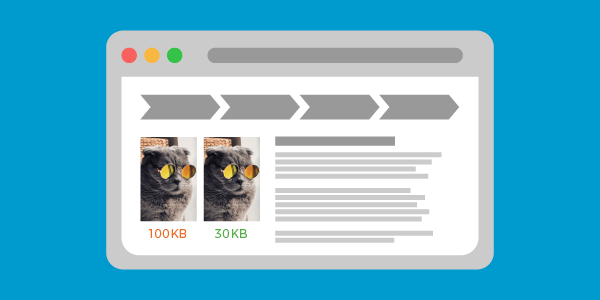
Keeping image files appropriately balanced between size and quality is a major part of ensuring pages load quickly. Fast loading pages receive more favourable rankings from Search Engines. Google’s Page Speed Insights tool helps you to pinpoint page content that slows down the overall speed of your website. The numerical values assigned to aspects like ‘Largest Contentful Paint’ often relate to images as the source of needlessly high bandwidth use.
If you’re interested in a deep dive into making image files smaller, you might be interested in our Ultimate Guide to Image Optimisation. Optimising images before uploading them to WordPress enables you to start on the right foot. The following plugins will help to manage media that has already been uploaded:
Smush
The original image optimisation plugin, Smush has over 1 million downloads, a five-star rating and is regularly updated.
Smush brings advanced functionality to users of all abilities with a simple to use interface that enables easy toggling of SEO friendly features, such as lazy loading. It’s also much quicker for those that do. For example, the lazy-load feature, which loads images after it loads the more important elements (in terms of your SEO), can be turned on at the click of a button.
EWWW
With 1+ million downloads and a 5-star rating, EWWW has become one of the main competitors to Smush.
It can be extensively customised, making it especially suitable for webmasters who want more control.and the Easy IO feature can be enabled in one click.
Shortpixel
With 300k+ downloads and a 4.6-star rating, Shortpixel presents one of the best free offerings. Upgrading to premium unlocks additional features and is comparatively inexpensive.
It’s designed to be very lightweight and optimises images and PDFs using as few resources as possible. Glossy JPEG reduction is included in the free service tier, which is significant for those who need to retain the quality, such as photographers.
Imagify
Imagify is a well-reviewed image optimisation tool that operates at server-level, minimising load times. Low level settings can be tweaked for precise control.
Another key feature is being able to create and show .webp versions of your images. Webp is still considered by Google a “next gen” image format and is likely to positively affect the search results at some point.
Free WordPress SEO plugins
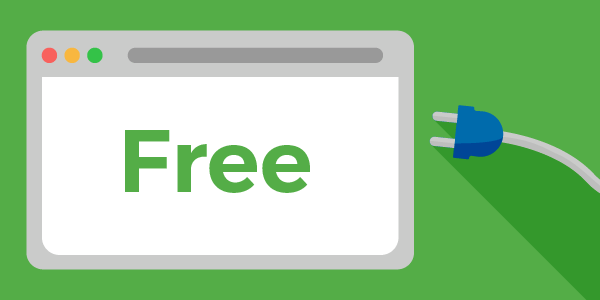
Here is a list of the plugins we’ve mentioned that are completely free:
If you are not using WordPress, check out these Free SEO Tools.
Nearly-free WordPress SEO plugins
The following plugins provide core features with more advanced functions available behind a paywall:
- Yoast SEO – whilst there is a very comprehensive free version, further tools and improvements are available on the premium version.
- AIOSEO – there is a free version, but payment is required for more advanced features and integrations.
- SEOPress – free for the basic version, with a premium version available.
- SEO Framework – default functionality is free, but you need to pay for the premium extensions.
- SEO by Squirrly – free to use, but the PRO version contains more in-depth features for content marketing and SEO.
- WP Rocket – this is a premium, and very popular plugin, with a three-tier pricing system. It has a 14-day free trial period, too.
- Table of Contents Plus – an extension to Easy Table of Contents, the creator asks for a donation to a charity of your choice for users of the Plus version.
- Akismet – free for personal use, but there is a subscription fee for business and commercial use.
- WP Fastest Cache – this is free to download and use the basic features, but the premium version can be purchased after download.
- Imagify – free up to 25Mb of images, then a one-time or monthly fee.
- Asset CleanUp – limited features are available for free, but the full version is paid.
- SEO Squirrly – all tools are included for free, but there is an optional PRO plan for further improvements and functionality.
- Smush – compressing images is free, but further features are available in the paid-for version.
- EWWW – free for the essential options, but some advanced features come with the paid plan.
- Shortpixel – all services are included for free, up to 100 image credits per month. It’s inexpensive to buy more image credits, which is useful if you add lots of images per month.
Optimising your WordPress website for search engines may seem like a never-ending to-do list at times. Don’t be disheartened.
It’s important to remember that beyond these easy WordPress SEO tips, the most important thing for good SEO is to provide high quality, accessible content that answers people’s questions. You can still do well in search results without religiously covering every single recommendation in this article.
But even working through one or two of the points on this guide each month will begin to provide tangible results.
Let us know how you get on, and feel free to get in touch.
Hosting with 20i means your website will load more quickly, providing a better speed rating from Google and a more enjoyable experience for your users.
Every hosting plan includes features such as WordPress Staging, a CDN, a Website Acceleration Suite, bulk site management, free daily backups, unlimited email, enterprise level security features and much more! Check out our WordPress Hosting here.
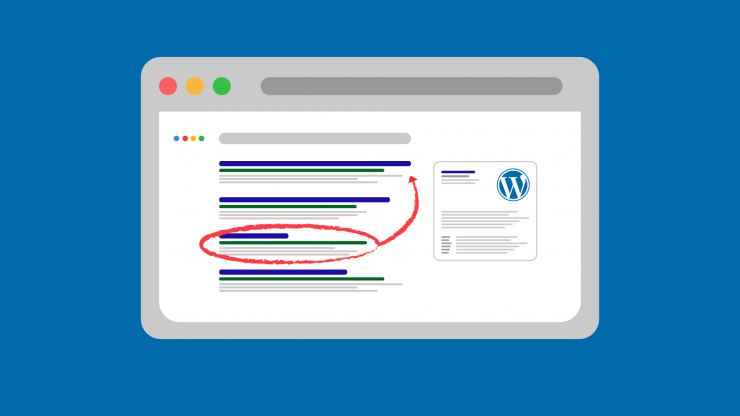

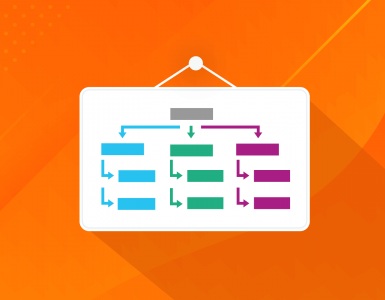
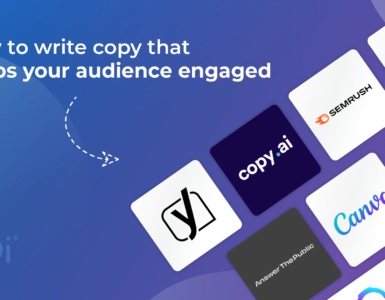









Great insights on SEO strategies! Your article provides valuable tips for optimizing websites and improving search engine rankings. I particularly liked the emphasis on user experience and quality content. Well done!
Thanks Wayne! Glad to see you enjoyed the piece.
Awesome read and concise 🙂