If you’ve ever been responsible for managing multiple websites, you know how hard it can be to keep track of them.
The good news?
WordPress has a feature that makes it easy to oversee multiple websites. It’s called WordPress Multisite, and it’s ideal for anyone who wants a convenient and accessible way to run a network of websites.
If that’s you, keep reading to discover:
- What is WordPress Multisite?
- What are the differences between WordPress Multisite and a standard WordPress site?
- Benefits of WordPress Multisite
- When to use WordPress Multisite
- Multisite alternatives
- How to set up WordPress Multisite
What is WordPress Multisite?
WordPress Multisite is a network of individual websites that share a single WordPress core installation — and in the process, also share plugins and themes. Multisite allows you to run as many sites as you want on one WordPress installation, which helps you save time and storage space.
WordPress Multisite installations apply to both new and existing WordPress sites. The existing website’s URL remains unchanged while you add new sites to the network.
What are the differences between Multisite and a standard WordPress site?
How does Multisite differ from a single WordPress website? Here are some key differences:
- WordPress user roles: Multisites have an additional network admin role (or Super Admin). Super Admins have control over the WordPress Multisite network. They’re the only admins who can add and delete users and install and manage WordPress plugins and themes.
- Themes and plugins: With Multisite, plugins and themes share files on a network setup. Admins for a single site can’t install themes or plugins on their own. They can only activate the themes or plugins installed on the whole network by the Super Admin.
- Domain names: When first installing WordPress Multisite, new users will be asked to choose between storing the new sites as subdirectories (http://url.com/site1) or subdomains (http://site1.url.com). No matter which option is selected, each subsite the user adds will share the name of the main site somewhere in its URL.
But if you want the sites in your WordPress network to have their own unique domains, you can map other domains to your entire network.
Other hosting providers may require you to configure domain mapping on your own, but at 20i, we support WordPress Multisite. We automatically create additional subdomains that point to your WordPress installation, so you don’t need to configure anything.
Check out our WordPress Multisite knowledge base article for additional details about adding domains and activating SSLs on subdomains.
- Admin screens: There are extra admin screens to help the Super Admin manage the network of websites.
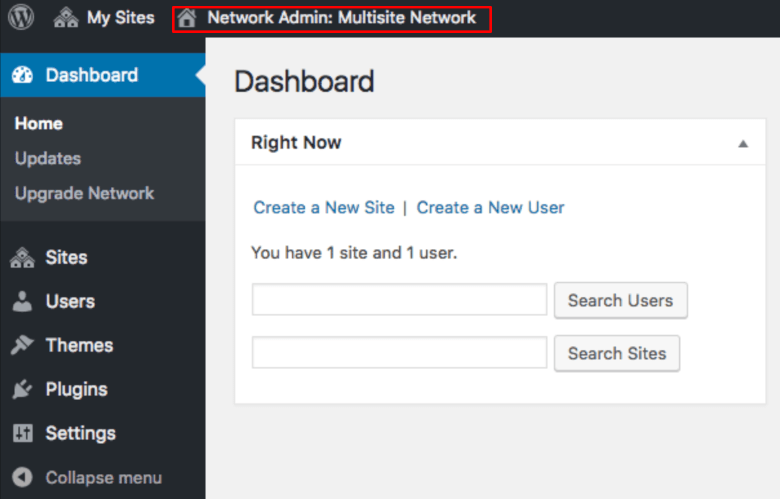
- Files in your WordPress installation: Multisites will include a few lines on the wp-config.php file to activate Multisite and tell WordPress how it’s running. The uploads folder will now contain subfolders for each website on the network, with the website’s numerical ID as its name.
- Database tables: Individual websites have separate tables on the database. A standard WordPress installation has 11 core database tables to store content.
Databases
With the Multisite network, WordPress creates seven new database tables on top of the 11 database tables. These tables store data on the network.
Some sources say WordPress creates nine tables, but in reality, WordPress doesn’t create two of those nine tables as they’re already present on the standard site.
When you create a new WordPress site on the network, WordPress creates 11 new database tables for that site. They will be given a prefix corresponding to the site ID.
For example, tables for site #2 will have the naming convention ‘wp_2_xx’. These make it possible for WordPress to keep each website’s content separate.
Benefits of WordPress Multisite
WordPress Multisite has several advantages over a group of individually managed WordPress websites. Here are some benefits of WordPress Multisite:
- Efficient: Using Multisite streamlines administrative tasks by allowing you to install themes and plugins, change network settings, and update software across all your websites — all from a single WordPress dashboard.
- Saves space: Themes and plugins are stored once, no matter how many websites you manage.
- Monetisable: You can monetise WordPress Multisite by creating community networks and affiliate sites.
- Secure. Super Admins control theme or plugin installations. Since all sites share a codebase, limiting installations can protect the network.
When to use WordPress Multisite
If you’re wondering whether WordPress Multisite is right for you, consider the following situations:
When to use
- You plan on creating multiple WordPress websites in the future.
- You have a portfolio of websites under the same hosting provider.
- The same people manage your portfolio of websites.
- Your website has a directory structure.
- You have audiences who speak different languages.
When not to use
- You only plan on creating a single website.
- Your portfolio of websites is hosted separately (e.g., you have multiple clients with different hosting preferences).
- Your organisation has multiple development teams — having multiple sites might mean different teams could step on each other’s toes.
- You’re concerned about security. Your network of sites will be sharing a database and code. So, one attack can impact your network of sites.
Use cases
Here are some sample use cases for WordPress Multisite:
- A network of sites, such as client sites or niche affiliate sites, to keep separate sites on one network. You only need to install plugins and one parent theme while keeping track of one WordPress installation.
- Multinational companies have subsites for each language. For example, Inpsyde uses Multisite to power its multilingual websites.
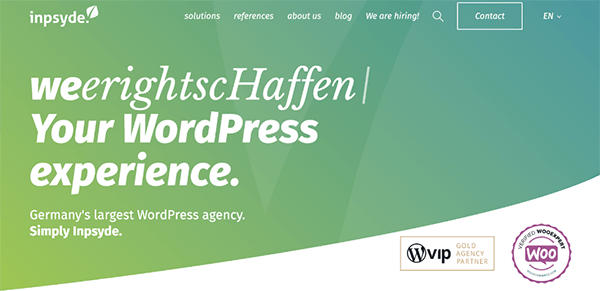
- Community networks like WordPress.com use Multisite to let users create as many subsites as they’d like.
Multisite alternatives
If your only concern is to find an easy way to manage all your websites from one dashboard, there are alternatives to WordPress Multisite.
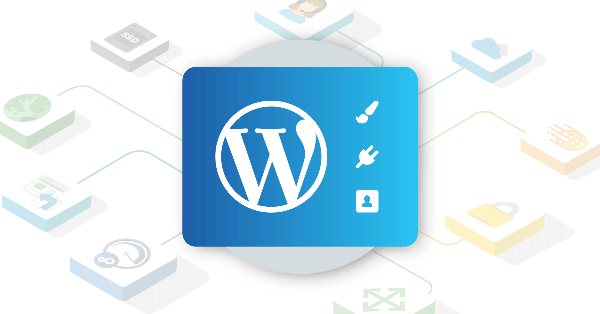
The 20i WordPress Manager allows you to manage multiple individual WordPress websites from one user-friendly dashboard in My20i. This includes updates, themes, plugins, users – and even things like malware scans, SSLs, and PHP versions.
Changes can be applied to individual sites, or across all sites universally. All changes are carried out at server level, meaning that there’s no need to install extra plugins. So you can avoid any impact on performance or security.
It comes free with all 20i WordPress Hosting, so it’s the perfect option if you have multiple separate WordPress sites that you need to manage in bulk.
How to set up WordPress Multisite
If you need WordPress Multisite, here’s a tutorial on setting it up:
- Prepare your site for Multisite. Upon installing WordPress, open the wp-config.php file. You can do this in a file manager provided by your web host, or by FTP. Above the line:
/* That's all, stop editing! Happy blogging. */Create a new line that reads:
define( 'WP_ALLOW_MULTISITE', true );Then save the wp-config.php file.
- Choose between subdirectories and subdomains. On the WordPress admin dashboard, go to Tools > Setup. From there, choose between subdirectories and subdomains.
Choose a name and email address for the network administrator (Super Admin). You can edit both fields or leave them as is.
- Copy the code. WordPress will provide instructions and code to copy to the wp-config.php and .htaccess files:
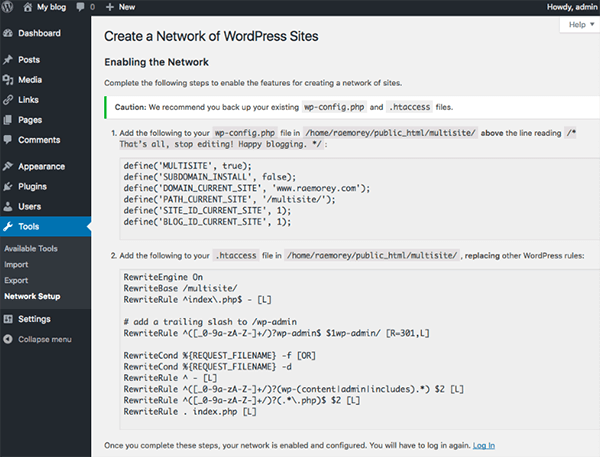
- WordPress installs Multisite. Once Multisite is installed, you’ll need to log in again. Seeing the WordPress Multisite dashboard confirms successful installation.
The process for installing WordPress Multisite is the same if you have an established domain, except that you can’t choose between subdirectories and subdomains because subdomains are the default setting.
Check out the WordPress Codex article for more in-depth instructions.
Final thoughts — WordPress Multisite: benefits, uses, and setup guide
WordPress Multisite enables users to create and manage multiple websites from a single WordPress installation. That is perfect if you work with various websites or have a website with a directory structure.
Do you use Multisite? Let us know what you use it for in the comments.

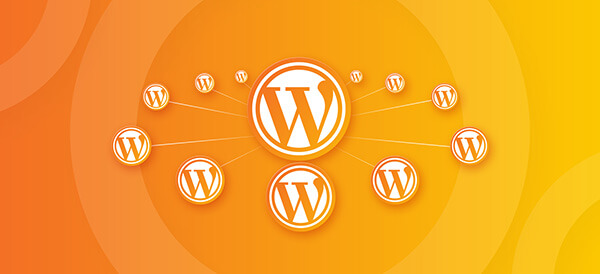
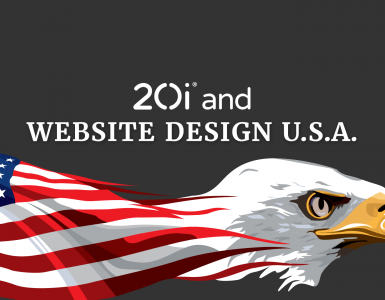

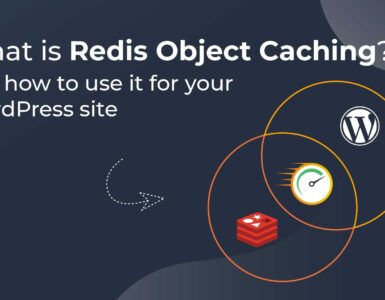



Add comment